You’ve probably heard that Pinterest is one of the best platforms for reaching your audience and bringing traffic to your website or blog. If you’d rather keep your business separate from your personal account, you need to create a Pinterest business account from scratch. This new business account will allow you to claim your website, create pins, and view your analytics.
This post will give you step-by-step instructions to create a Pinterest Business account.

Sign up for a new Pinterest Business Account
Firstly, go to Pinterest and click ‘Sign Up’ at the top right corner.
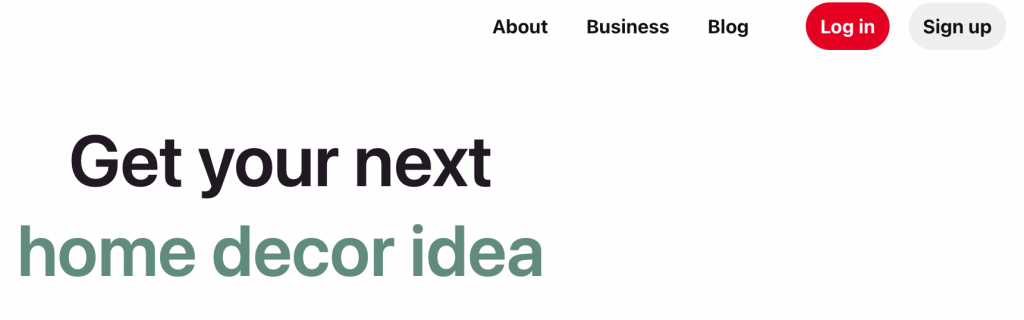
In the pop-up box, click on the option to create a free business account.
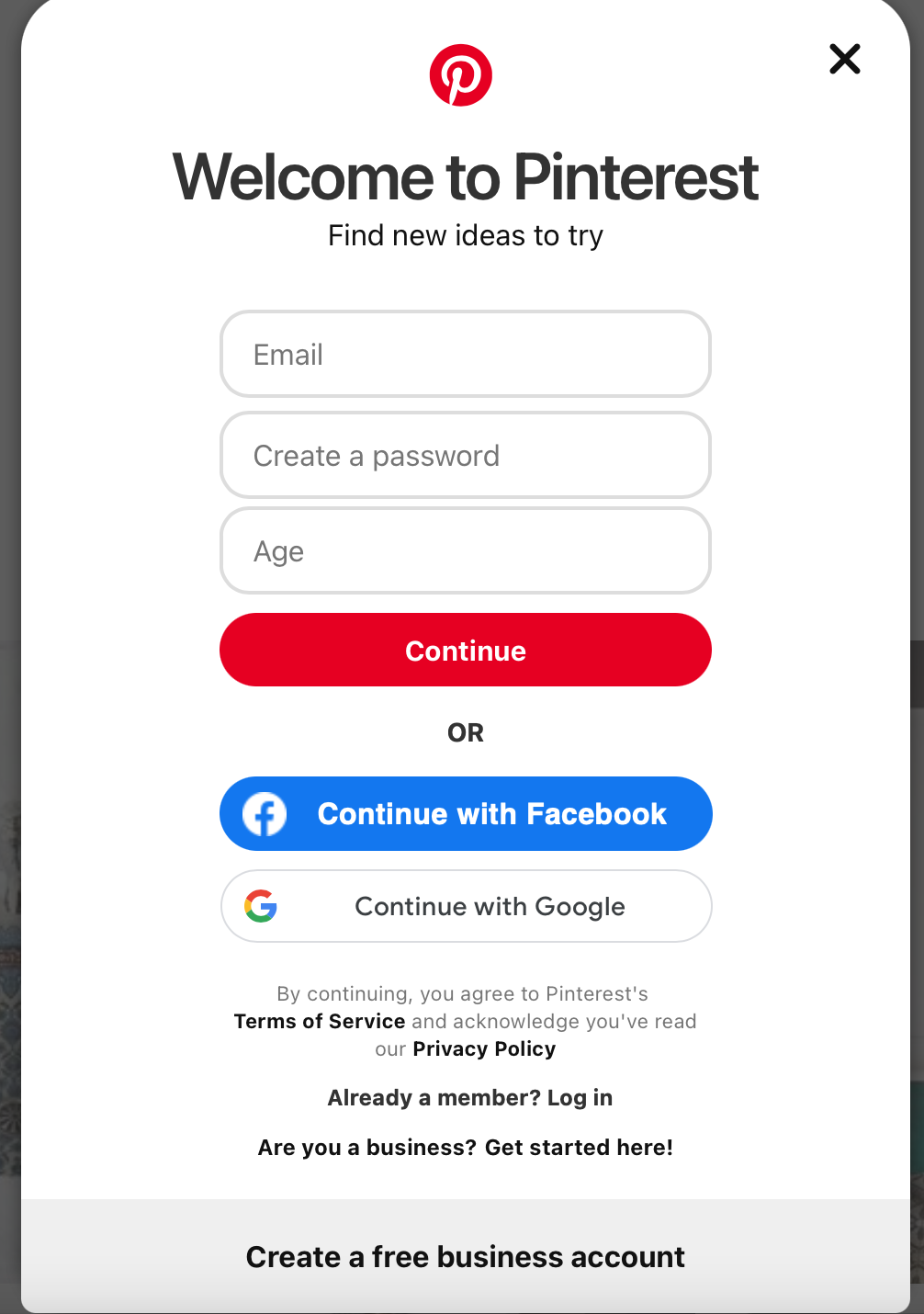
Build Your Account
Secondly, you’ll fill out your profile. Your profile name should contain your name and/or business name, and the niche-specific keyword you want to rank for. Use keywords that people are searching for in your name. Not sure what keywords you should use? Learn to do Pinterest SEO Research.
Add your website and location if you have a local business. Use the same picture that you use for other social media platforms.
Thirdly, answer a few questions about your business and if you want to run ads.

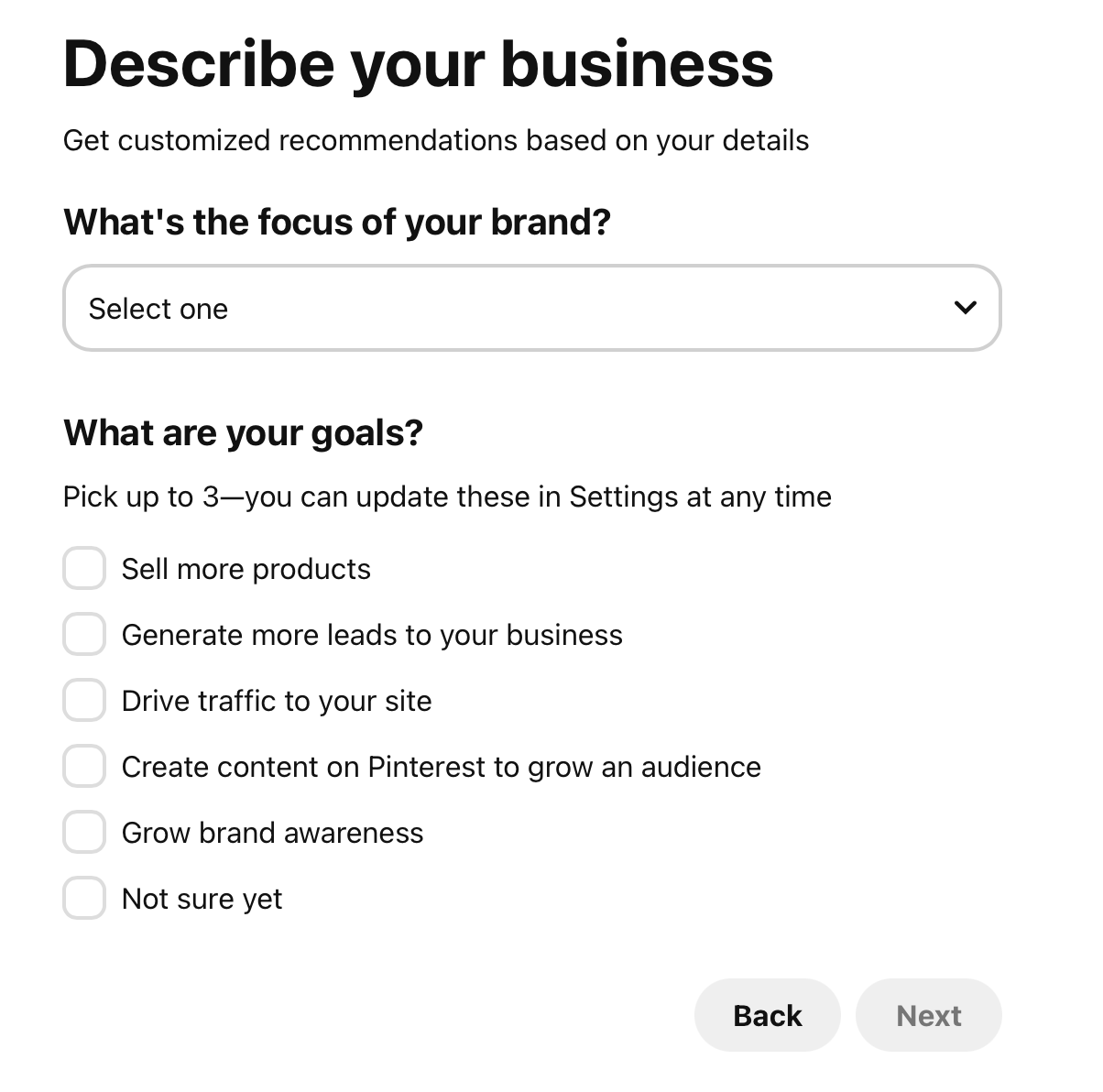
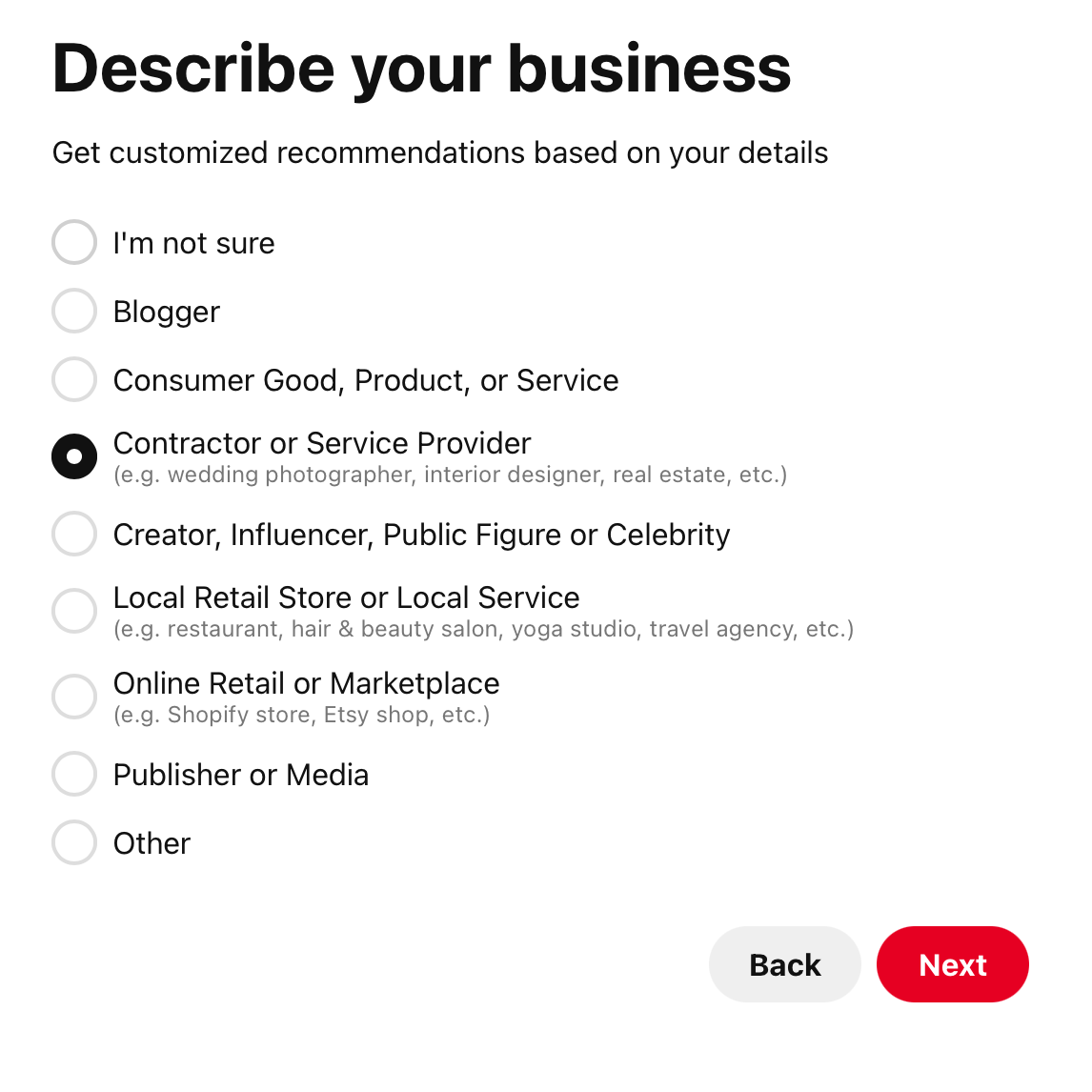

Next, you’ll finish out your public profile by adding a bio, or a short about me. This is another place you should put keywords. Write a sentence or two about what you do and who you do it for. Include keywords and your website. If you’re a local business owner, mention your location here.

Claim your Website
If you don’t already have Yoast SEO, log into the backend of your website and go to the Plugins to add new, and download Yoast SEO.
Back on your Pinterest account, click ‘Claim’, which is on the left hand menu. Then click ‘Claim’ next to Website.

A box will pop up to choose how you want to claim your site. Click the HTML Tag, which will automatically copy it.
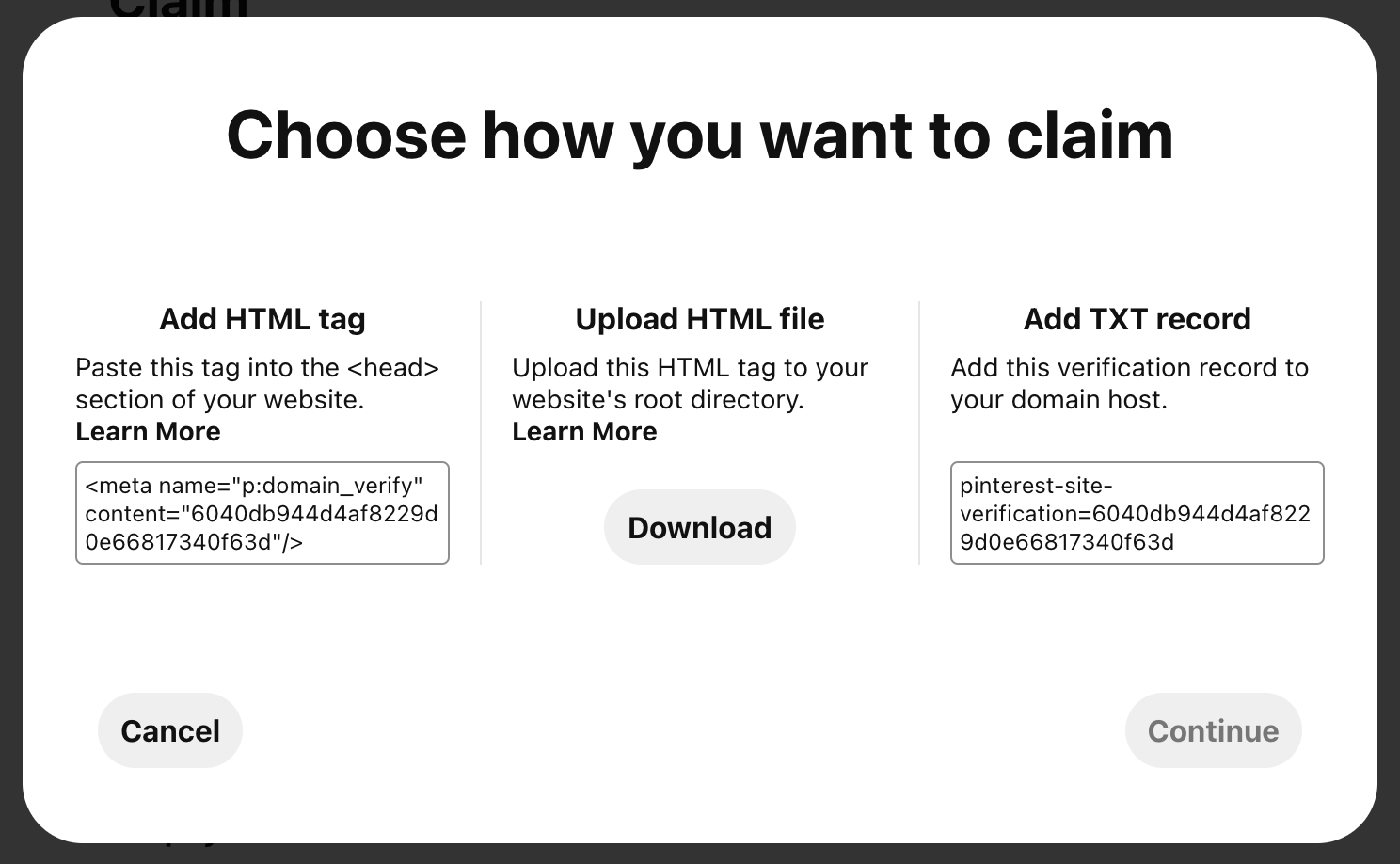
Then click over to your website and go to the Social tab under SEO. Next, click on the Pinterest tab on the right, and then paste the HTML tag into the bar, and click Save Changes.
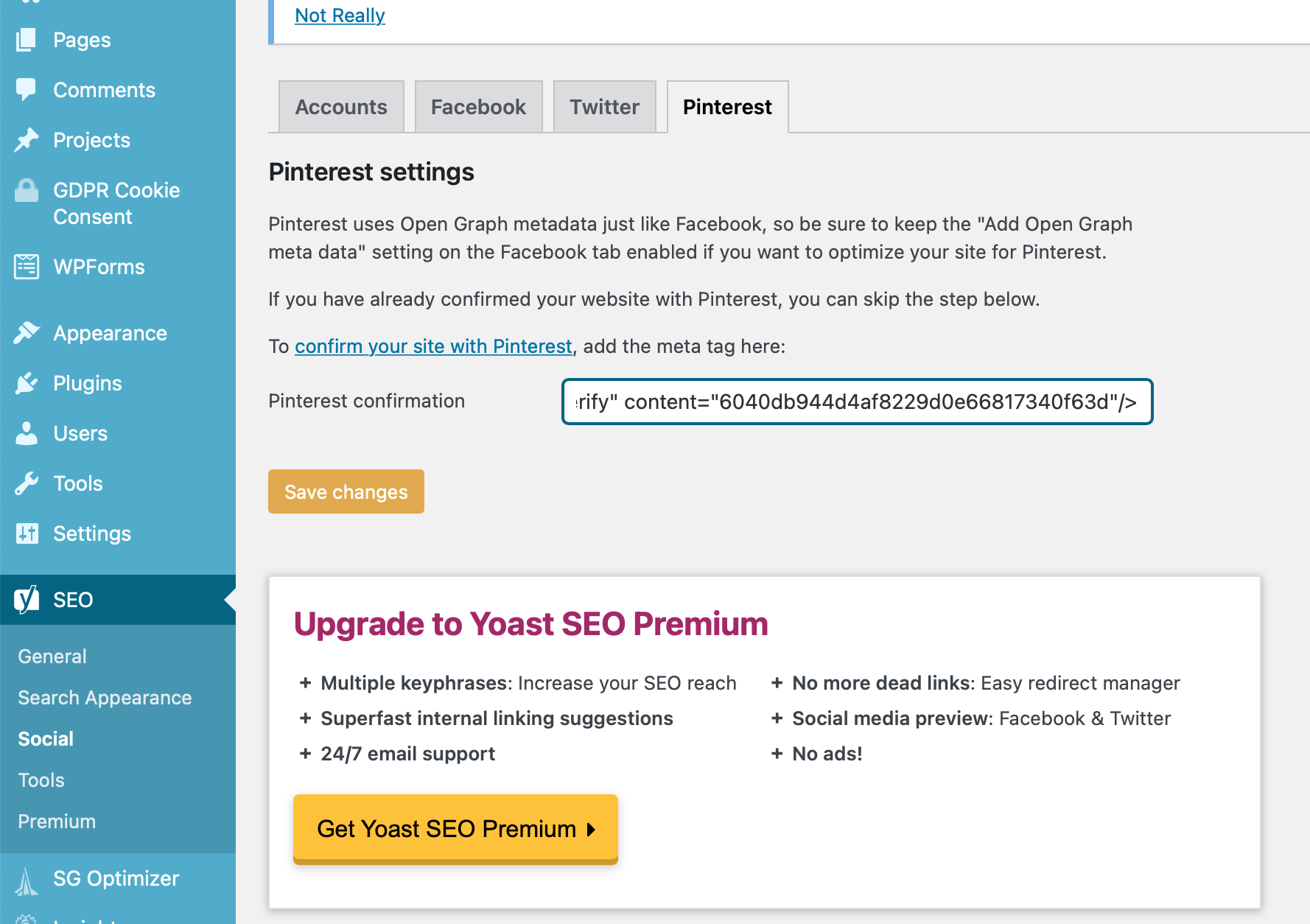
Finally, toggle back over to Pinterst and paste your website URL in the bar. Then click ‘Verify’.

That’s it! You’ve successfully created a Pinterest business account! Now you can create pins that lead to your content and review analytics.
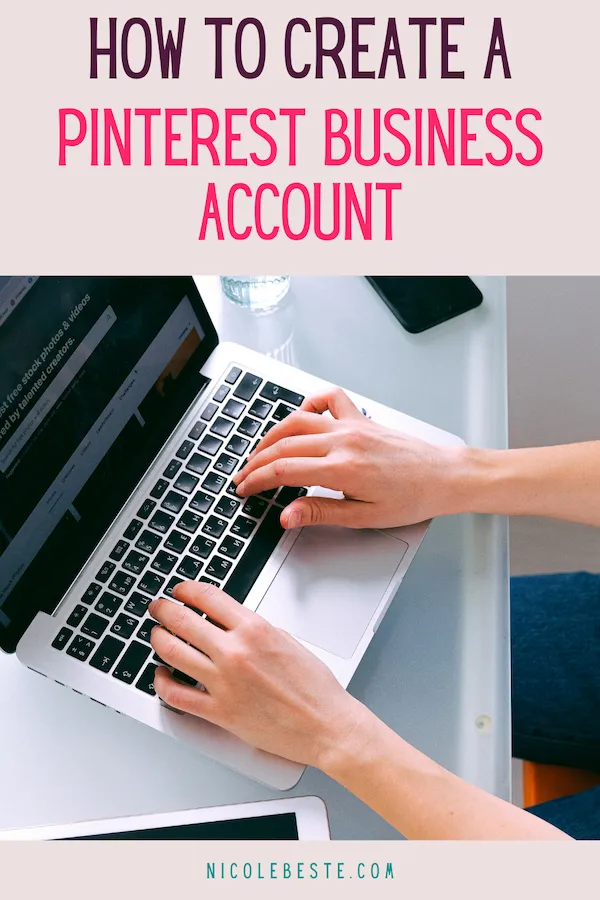

Pingback: Pinterest Marketing for Bloggers: The Ultimate Guide - Beste Proof-Editing